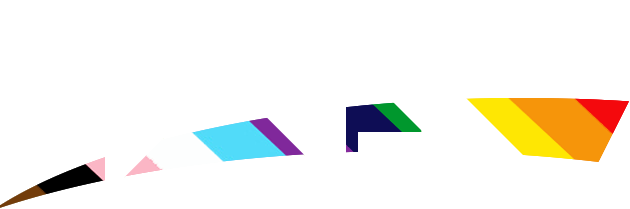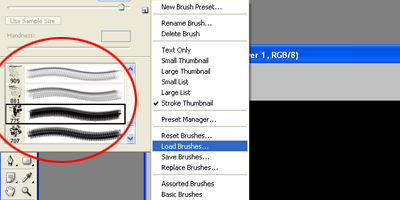C4
Guest

RESOURCES:
Adobe Photoshop CS/CS2/CS3
Grunge Brushes downloaded from www.Deviantart.com
Fonts Base 02 and Silkscreen from www.dafont.com
OUTCOME:

TUTORIAL:

- Thank you for reading
Adobe Photoshop CS/CS2/CS3
Grunge Brushes downloaded from www.Deviantart.com
Fonts Base 02 and Silkscreen from www.dafont.com
OUTCOME:

TUTORIAL:

- Thank you for reading