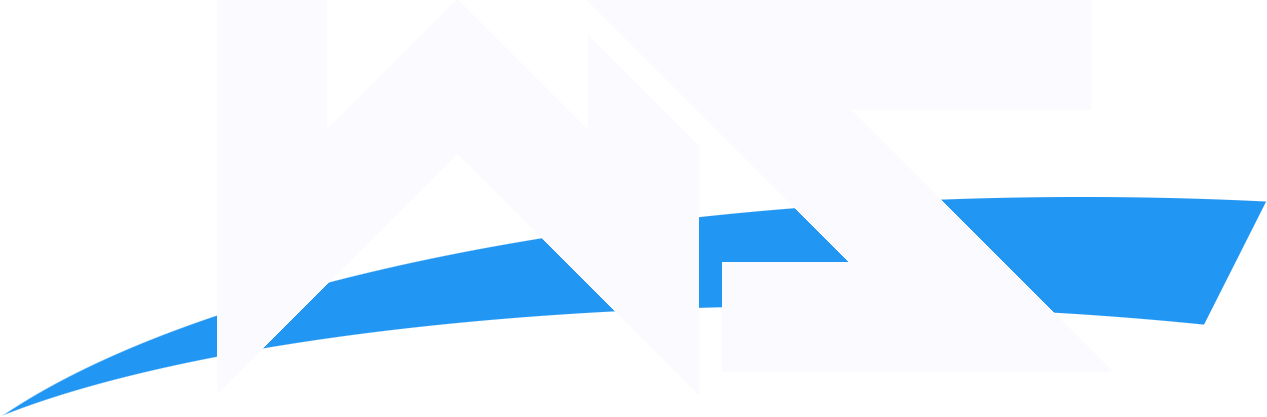NEED HELP! On fixing usb port plug thing in laptop. on my left side of my 2 ports of my laptop there are not working it not the mouse b/c I change the batties and its still did not work. it works on in my right side but I need that for my usb how do I get this fix. I try unissell it and restarting and it does not work! what do I need to do?
Last edited: