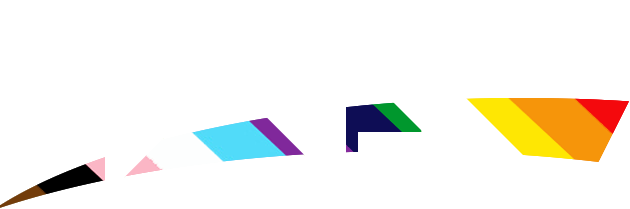Need Help on sig.?
First, lets choose the image that we want to edit for our signature. Please make sure the image is not too large!
Now, lets choose the color of our text. Go up to colors and hit edit colors
This box below should come up. You can choose from the selected colors, or choose from even more colors by selecting Define Custom Colors
Next, click on Image and then make sure that Draw Opaque DOES NOT HAVE A CHECK NEXT TO IT!
Now, click on the text tool, and drag a box over the area you want your text to be
Now, type in what you want to say in your signature image, but I'm sure you want to change it, right? Highlight the text and click View and click on Text Toolbar
After that, play around with the options in the Text toolbar until you get what you want.
Peace Out CHef
First, lets choose the image that we want to edit for our signature. Please make sure the image is not too large!
Now, lets choose the color of our text. Go up to colors and hit edit colors
This box below should come up. You can choose from the selected colors, or choose from even more colors by selecting Define Custom Colors
Next, click on Image and then make sure that Draw Opaque DOES NOT HAVE A CHECK NEXT TO IT!
Now, click on the text tool, and drag a box over the area you want your text to be
Now, type in what you want to say in your signature image, but I'm sure you want to change it, right? Highlight the text and click View and click on Text Toolbar
After that, play around with the options in the Text toolbar until you get what you want.
Peace Out CHef