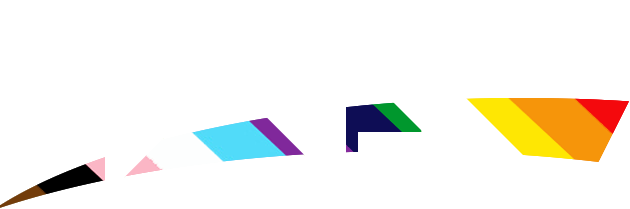Mk.
Well the first issue I see, is as Boonies noted, the renders look stretched, and to prevent that you just need to click the chains together in the scale window that say preserve aspect ration and then scale them so they keep their proportions. The second thing is poor background choice as a whole. The background can sometimes make the piece, so it's best not to take the first thing you can find, and better to look around for the thing that fits the character you're making. For Del Rio, for example, you might possibly want to use a picture of a garage full of expensive cars in the background or something like that. And after you've got that down, tease the contrasts and brightness, etc. to get it to the ideal level. Also, once you've slapped the render of the wrestler or what have you down on the background, do some final adjustments in color balance or contrast to make it so that the render appears to actually blend with the background. If you've got a black and white background you shouldn't have a colored subject, and furthermore you shouldn't have a blue background with a red wrestler. Another option I like to use is using the gradient map, turning down the transparencies into the 40's or 30's and then laying it over top of the piece to give it color and make it all flow.
Another suggestion is go to
http://browse.deviantart.com/resources/applications/gimpbrushes/?order=9 and then download some GIMP brushes. To do so just click on the collection you like, download it from that page, extract the contents and if you're using Windows, you should be able to scroll down to 'Local Disk (C

and then down to 'Program Files' and then 'GIMP 2.0' and then 'share' -> 'gimp' -> '2.0' -> 'brushes' and drop them in there. It seems complex when you read it but it actually only takes a few moments. And then when you start GIMP again you should have those brushes in the same box that is defaultly a circle. Just drop that down and select the brush and just click to use it. You can use them to make backgrounds and all that good stuff, though you should also use them to paint over the bottoms of your subject or around them to make them seem like they're not just standing in space, if that makes sense.
And finally, experiment with the filters. Just drop down the filters tab on the navbar and explore some of those effects because until you start to use them, you'll be useless and your sigs won't have any character.
Also learn to work in layers. have your background as one layer, a layer of brushes, a layer for your render, and a layer of whatever else so that you can add an effect or detail to one thing without affecting the whole thing.
Thats all I can think of off the top of my head. Any other questions you can just ask. Remember though, practice makes perfect, and though it might be hard to understand at first, you'll be able to do it in your sleep at some point.