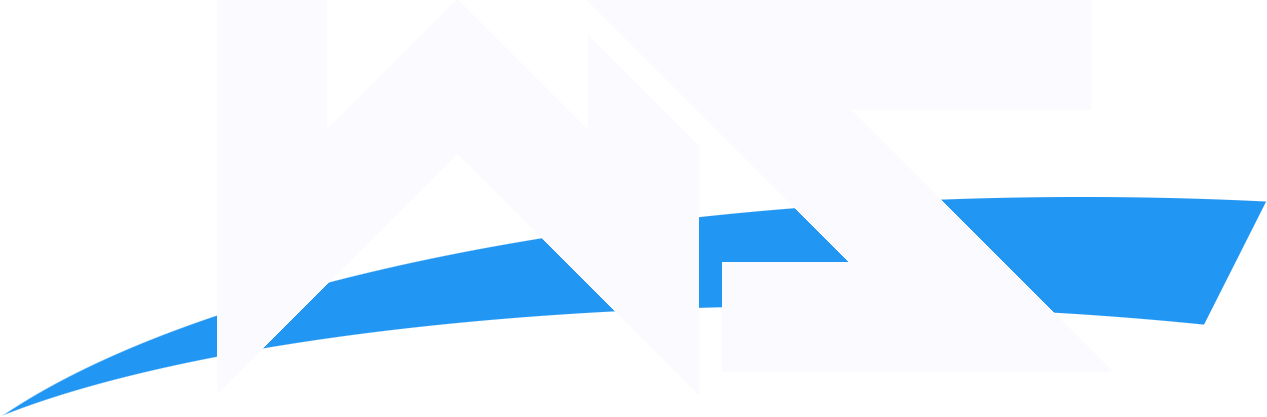- Joined
- Jun 26, 2008
- Messages
- 1,879
- Reaction score
- 0
- Points
- 36
- Age
- 30
Credit to my man Phil, and myself who made this. He taught me the basic's, and I got the hang of it..
How to make one of these
 .
.
First things first.
Make a new image (Ctrl+N) and make the width and height (in pixels) 3x3 and select background contents as transparent
Now choose the pencil tool.

Now click the little arrow next to brush for the dropdown menu, and make the master diameter 1px.
Now ZOOM in as much as possible on your 3x3 image. (Press Ctrl++ or go to View---> Zoom In)

With your pencil tool, draw a diagonal line that goes from the bottom left corner to the top right corner. Your created image should look like the one below.

Go to Edit----> Define pattern from the top menu and in the text box that pops up, type "lines", no quotes, for the name, then click ok.

And click ok. This will come in later.
Now create a new image of 300x20.

Now go to Edit---> Fill

Under Contents in the drop down box, choose which color you want. Then choose ok. Your userbar should have filled up with that color.

Now Choose your paintbucket tool. (Right click to choose if you have to.)

Now is the time to use that 3x3 pattern we made earlier.
When you choose the paint bucket tool, choose the 3x3 pattern by clicking on the drop box and selecting pattern. And selecting you 3x3 pattern from the drop box by clicking the little arrow next to the pattern box

Now that you have your pattern selected, click inside your user bar to fill it up with the pattern.
You should come out with this.

Now just add some text with the text tool and you should come out with this.

or

The end. remember this is that BASIC Userbar tutorial. I will make one where you add the picture on either side of the userbar soon.
For now, enjoy your basic userbar.
Some rep, and a thank's would be appreciated to all who use this..
How to make one of these

First things first.
Make a new image (Ctrl+N) and make the width and height (in pixels) 3x3 and select background contents as transparent
Now choose the pencil tool.

Now click the little arrow next to brush for the dropdown menu, and make the master diameter 1px.
Now ZOOM in as much as possible on your 3x3 image. (Press Ctrl++ or go to View---> Zoom In)

With your pencil tool, draw a diagonal line that goes from the bottom left corner to the top right corner. Your created image should look like the one below.

Go to Edit----> Define pattern from the top menu and in the text box that pops up, type "lines", no quotes, for the name, then click ok.

And click ok. This will come in later.
Now create a new image of 300x20.

Now go to Edit---> Fill

Under Contents in the drop down box, choose which color you want. Then choose ok. Your userbar should have filled up with that color.

Now Choose your paintbucket tool. (Right click to choose if you have to.)

Now is the time to use that 3x3 pattern we made earlier.
When you choose the paint bucket tool, choose the 3x3 pattern by clicking on the drop box and selecting pattern. And selecting you 3x3 pattern from the drop box by clicking the little arrow next to the pattern box

Now that you have your pattern selected, click inside your user bar to fill it up with the pattern.
You should come out with this.

Now just add some text with the text tool and you should come out with this.

or

The end. remember this is that BASIC Userbar tutorial. I will make one where you add the picture on either side of the userbar soon.
For now, enjoy your basic userbar.
Some rep, and a thank's would be appreciated to all who use this..