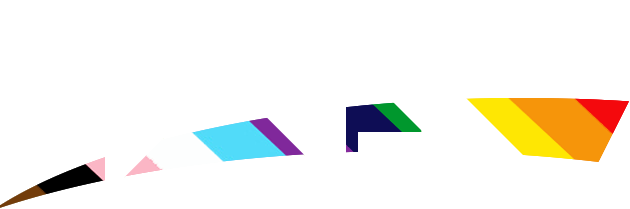In this tutorial i am gunna show you how to make a simple but good looking signature
1. Firsty thing wee need to do is open a new document '500x200' and open both of the pics you are going to use


2. Now set your first timage where you want then post the second image where you want ontop of the sirst image

3. Now take the 'Rectangle Marquee Tool' and have the feather set to '20'. Take from the left side of the sig and over just a little pas where the second image starts and click the 'delete' ket about 10 times


4. Now Time to add ur text. Depending on the pics you use wil determing what sid you want to put ur text on just keep it on the bottom. I used the text 'Bauhaus'

5. Now we are going to add 3 'Gradient Maps' in this order




Set the blending options on all 3 to 'Soft Light'
6. AlL we have left to do is add a border. first click 'D' to set ur colors back to defualt and then create a new layer. Now click 'Ctrl+A' to select the layer and go to Edit>Stroke and set it to '1 px' and you should now be complete.

1. Firsty thing wee need to do is open a new document '500x200' and open both of the pics you are going to use


2. Now set your first timage where you want then post the second image where you want ontop of the sirst image

3. Now take the 'Rectangle Marquee Tool' and have the feather set to '20'. Take from the left side of the sig and over just a little pas where the second image starts and click the 'delete' ket about 10 times


4. Now Time to add ur text. Depending on the pics you use wil determing what sid you want to put ur text on just keep it on the bottom. I used the text 'Bauhaus'

5. Now we are going to add 3 'Gradient Maps' in this order




Set the blending options on all 3 to 'Soft Light'
6. AlL we have left to do is add a border. first click 'D' to set ur colors back to defualt and then create a new layer. Now click 'Ctrl+A' to select the layer and go to Edit>Stroke and set it to '1 px' and you should now be complete.