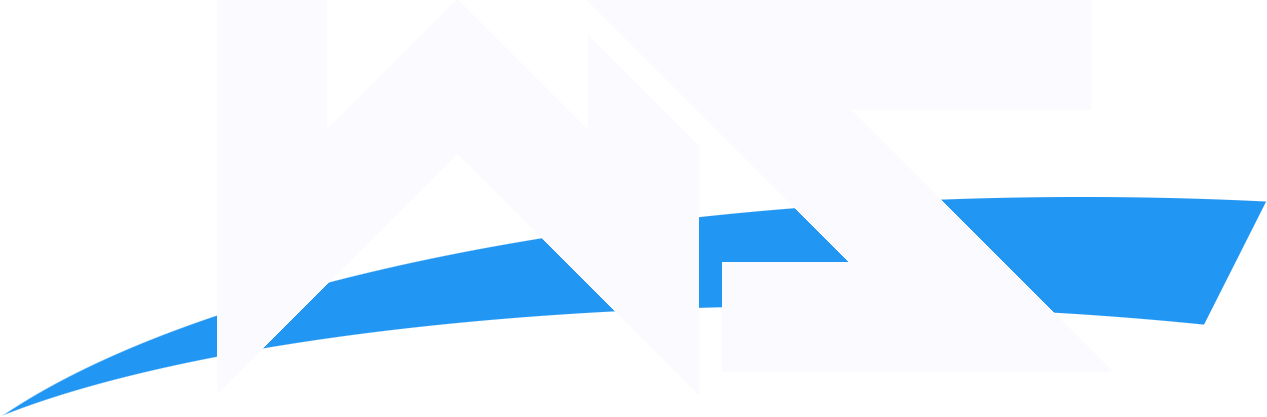Wrestling Station
Guest

Alright, I am going to take you the steps of making a gif from a video file.
Software: You will need the VDownloader, so you can download videos from sites like YouTube & Dailymotion. You can download the VDownloader for free Here
Next you will need the gif maker, obviously, it is Ulead gif maker, it is excellent at making gifs simple & easy. You can download the Ulead Gif Animator here
Now that you have Downloaded and installed the VDownloader & Gif maker, lets get started.
1. Open the VDownloader, and go to any video site that the VDownloader supports.
2. Find a video that you like, copy the URL & paste it into the box that says Video URL.
3. Next, choose a format, preferably AVI, which is the only format that the VDownloader uses, and click download. When the Video you want has downloaded, and has converted to AVI, click the X button.
4. Open the gif animator, wait for it to load, and click “Open an existing video file†on the right side in the middle of the box. After you click it, it will bring up a new screen, just double click in on the video that you have downloaded.
5. Once you open the video, a new box will open up and say “Insert image frames (How many frames have loaded) out of (howmany frames the video has)
6. Once you get to the amount of frames you would like, press the Esc (Escape) button in the top left hand corner of the keyboard.
7. On the bottom of the screen, there will be a bunch of little boxes with pictures in them, which are called frames. Highlight/click on the first frame, then on the toolbar under it, you will see an X, keep clicking the X until you get to the part of the video you would like to make a gif out of, and stop. (Clicking the X gets rid of the highlighted frame)
8. When you get to the part you want, click on the “Edit†button on the top of the page, and go to Resize image. Go to width, and make it 190-200, making the gif smaller.
9. Now that the gif is resized, click on the tab that says “Previewâ€, it will show you the gif you made.
10. Click on the “Optimize†tab, and wait for it to load. Once it has loaded, look at the picture on the right. Look above the picture, and it will say “Compressed Size: # bytesâ€. If it says over 700,000, you must cut some more frames or go to the upper left hand corner, and click on the dropdown bar that says “Photo 256†and click “Photo 128â€, or you can just lower the Color by clicking down on the box that says “Colors†above it.
11. Once the # of bytes is under 700,000, you can put it into your signature by uploading it at Imageshack
Alright, you have just made your first gif, post the results!
credit goes to E.B
Software: You will need the VDownloader, so you can download videos from sites like YouTube & Dailymotion. You can download the VDownloader for free Here
Next you will need the gif maker, obviously, it is Ulead gif maker, it is excellent at making gifs simple & easy. You can download the Ulead Gif Animator here
Now that you have Downloaded and installed the VDownloader & Gif maker, lets get started.
1. Open the VDownloader, and go to any video site that the VDownloader supports.
2. Find a video that you like, copy the URL & paste it into the box that says Video URL.
3. Next, choose a format, preferably AVI, which is the only format that the VDownloader uses, and click download. When the Video you want has downloaded, and has converted to AVI, click the X button.
4. Open the gif animator, wait for it to load, and click “Open an existing video file†on the right side in the middle of the box. After you click it, it will bring up a new screen, just double click in on the video that you have downloaded.
5. Once you open the video, a new box will open up and say “Insert image frames (How many frames have loaded) out of (howmany frames the video has)
6. Once you get to the amount of frames you would like, press the Esc (Escape) button in the top left hand corner of the keyboard.
7. On the bottom of the screen, there will be a bunch of little boxes with pictures in them, which are called frames. Highlight/click on the first frame, then on the toolbar under it, you will see an X, keep clicking the X until you get to the part of the video you would like to make a gif out of, and stop. (Clicking the X gets rid of the highlighted frame)
8. When you get to the part you want, click on the “Edit†button on the top of the page, and go to Resize image. Go to width, and make it 190-200, making the gif smaller.
9. Now that the gif is resized, click on the tab that says “Previewâ€, it will show you the gif you made.
10. Click on the “Optimize†tab, and wait for it to load. Once it has loaded, look at the picture on the right. Look above the picture, and it will say “Compressed Size: # bytesâ€. If it says over 700,000, you must cut some more frames or go to the upper left hand corner, and click on the dropdown bar that says “Photo 256†and click “Photo 128â€, or you can just lower the Color by clicking down on the box that says “Colors†above it.
11. Once the # of bytes is under 700,000, you can put it into your signature by uploading it at Imageshack
Alright, you have just made your first gif, post the results!
credit goes to E.B