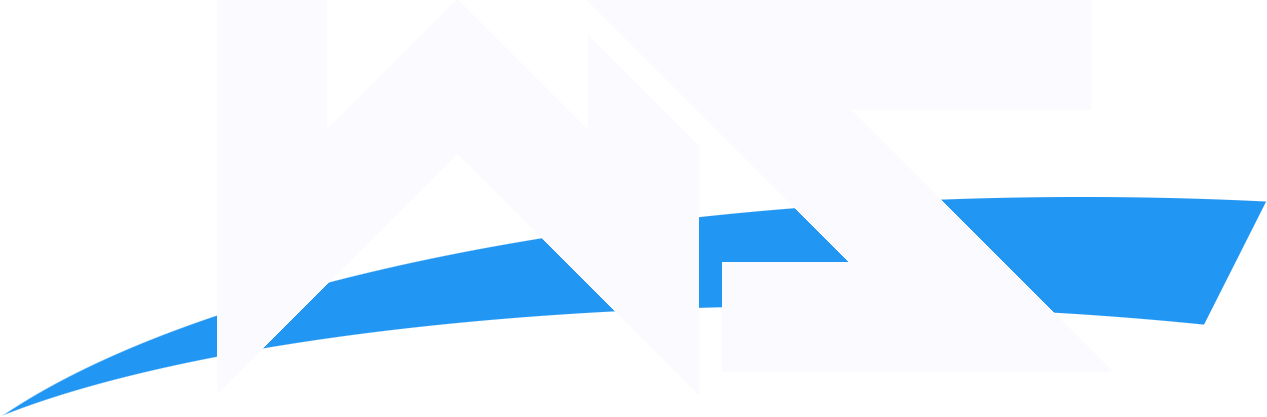In this tutorial i am gunna teach you how to take an image of someone and make it kinda look cartoonish.

1. Start out by opening your image and duplicate the layer and set the blending options to 'Color Dodge'.
2. No invert the top layer 'Ctrl+I'
If the image goes white you doing it right
3. Now add a Gaussian Blur 'Filter>Blur>Gaussian Blur' and use the following settings

[Your image should look like this]

4.Now create a new Threshold Adjustment layer

and use these settings

[Your image should look like this]

5. Now create a new layer 'Ctrl+Shift+N' and set it to 'Multiply'. Take a paint brush and start coloring the skin. Use the eye dropper to match the correct skin color. Don't color over his eyes and if you do you can always erase it.

6. Now create a new layerand set it to 'Multiply' once again. Use a paint brush and get the color black and color in the elbow pads, glove, wristband and pants.

7. Now create a final a new layer and set it to 'Multiply'. Use a paint brush and get the color red a color the straps on the pants. You might want to use an eye dropper to getthe right sade of red.

Once you have cpmpleted setp 7 you should be complete. You can do this with pretty much any image of someone. Here are two other examples.



1. Start out by opening your image and duplicate the layer and set the blending options to 'Color Dodge'.
2. No invert the top layer 'Ctrl+I'
If the image goes white you doing it right
3. Now add a Gaussian Blur 'Filter>Blur>Gaussian Blur' and use the following settings

[Your image should look like this]

4.Now create a new Threshold Adjustment layer

and use these settings

[Your image should look like this]

5. Now create a new layer 'Ctrl+Shift+N' and set it to 'Multiply'. Take a paint brush and start coloring the skin. Use the eye dropper to match the correct skin color. Don't color over his eyes and if you do you can always erase it.

6. Now create a new layerand set it to 'Multiply' once again. Use a paint brush and get the color black and color in the elbow pads, glove, wristband and pants.

7. Now create a final a new layer and set it to 'Multiply'. Use a paint brush and get the color red a color the straps on the pants. You might want to use an eye dropper to getthe right sade of red.

Once you have cpmpleted setp 7 you should be complete. You can do this with pretty much any image of someone. Here are two other examples.